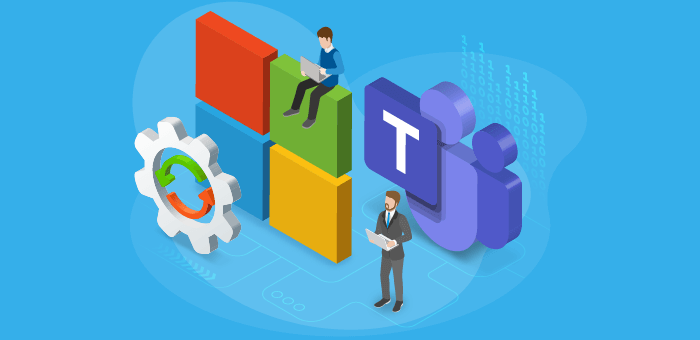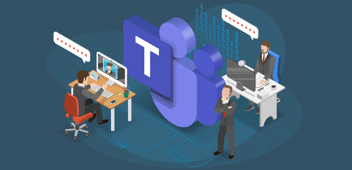IT Departments play a pivotal role in facilitating business collaboration. As more organizations turn to the Microsoft cloud ecosystem for business activity, cloud sprawl becomes an increasingly important topic. With Microsoft 365 groups and teams sprouting from many endpoints, Microsoft 365 Groups and Microsoft Teams lifecycle management is crucial for keeping cloud sprawl under control.
Microsoft 365 cloud sprawl
Cloud sprawl is a byproduct of successful user adoption from organizations and business-users embracing Microsoft 365. However, an ever-growing and cluttered Microsoft 365 tenant makes it increasingly difficult for those responsible for platform management to identify, assess, and act on information swiftly. If this uncontrolled growth escalates and becomes a problem, you may have the urge to tighten permission restrictions, and this could stop effective business collaboration – there must be another way.
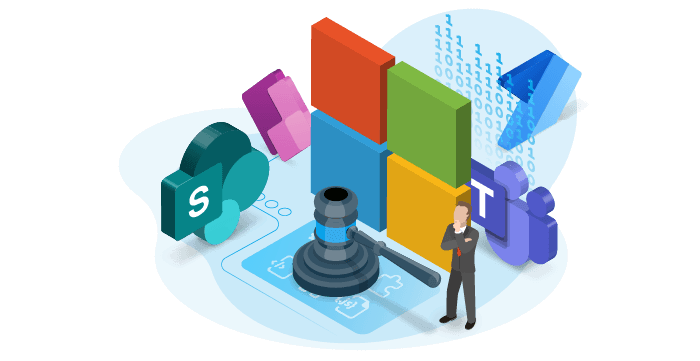
Why Microsoft 365 Groups and Microsoft Teams lifecycle management?
Microsoft 365 Groups and Teams are typical examples of where cloud sprawl can happen. Microsoft 365 Groups are created daily as new collaboration opportunities take off. Communication and content collaboration across both Microsoft Teams and SharePoint means that teams, groups, and sites are generated, used, and then often forgotten about once the project or task is completed.
Groups and teams can be created by end-users from multiple endpoints, including Outlook, SharePoint, Teams, to name a few. Therefore, we need to manage the lifecycle of Microsoft 365 Groups and Teams.
Microsoft has some great options available for governing Microsoft 365 out of the box. Retention and sensitivity labels help manage data for improved information governance. However, as you cross over to collaboration governance, and therefore, Microsoft 365 Groups and Microsoft Teams lifecycle management, there is also the option to add group expiration policies.
Microsoft 365 Groups and Teams expiration policy
Putting an expiration date on Microsoft 365 Groups is one way to keep your Microsoft 365 tenant tidy. A certain amount of flexibility lies within the expiration period as an action with a specific group like somebody clicking on an associated teams channel will reset the expiry date. Furthermore, there is a recovery period of 30 days after expiration that data can still be retrieved.
I can also see this being particularly useful when someone is unknowingly creating a Microsoft 365 group when a team site is made in SharePoint. Furthermore, its important to remember that once that group is deleted, all related services and their data will be gone. Group owners will also be notified once their expiration date is comes to an end.
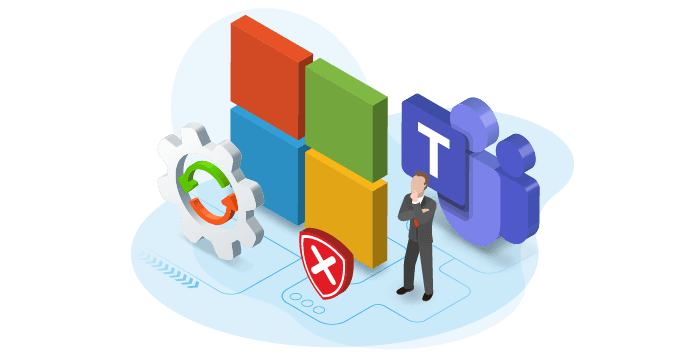
End of lifecycle options for Microsoft 365 Groups and Teams
It’s important to remember that you must expect to lose the resources linked to a team when you delete it. However, there are exceptions to this rule, and Power Automate is one. The flows created in Power Automate are owned by the individual who originally created them.
Furthermore, you must also decide whether the content you have across apps and services is worth keeping after the fact – can the retention capabilities that Microsoft offers cover them?
Lastly, external and guest users must be reviewed periodically as part of lifecycle management. Guest users connected to teams and groups will remain in Azure Active Directory, and like any other resource, you must validate their existence in your tenant.
Microsoft 365 Groups and Microsoft Teams Lifecycle management at scale with Rencore
As more users create groups and teams through multiple endpoints, it becomes increasingly difficult to know where collaboration happens, keep a handle on used resources, and declutter your environment. You need to get that information quickly and consistently.

An instant overview of group members, unused and inactive teams, and documents is a huge time-saver. Furthermore, automatic notifications that alert you of any changes to your business collaboration parameters allow you to focus on other tasks.
Please let me introduce you to Rencore Governance! With Rencore Governance, you can automatically check for unused Microsoft 365 groups, teams, channels, and SharePoint resources. You can quickly discover, assess, and communicate data, identify deviations from policies and automate fixing.
Furthermore, please checkout our free whitepaper: “Teams governance best practices” for a deeper insight into controlling Microsoft Teams.