Attention IT Pros!
This time we have something for you!
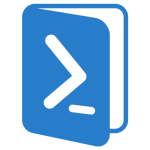 We are happy to announce the availability of the new SPCAF PowerShell CmdLet enabling you to analyze the code quality of your SharePoint solutions (.wsp) and apps (.apps) in your solution deployment scripts, your farm health checks, or anywhere else you are using PowerShell to automate SharePoint management tasks including migration and governance solutions like AvePoint’s DocAve, Metalogix Content Matrix or Sharegate’s Sharegate 🙂
We are happy to announce the availability of the new SPCAF PowerShell CmdLet enabling you to analyze the code quality of your SharePoint solutions (.wsp) and apps (.apps) in your solution deployment scripts, your farm health checks, or anywhere else you are using PowerShell to automate SharePoint management tasks including migration and governance solutions like AvePoint’s DocAve, Metalogix Content Matrix or Sharegate’s Sharegate 🙂
SPCAF PowerShell includes the same five analysis components as the full client for Code Quality Analysis, Metrics, Dependency Analysis, Inventory, and Migration Assessment.
With the PowerShell provided scripts you can download all WSP solutions and apps and check them against over 600 code quality rules. The generated reports show you if the solutions are well developed or contain issues that may harm the performance, supportability, and stability of your farm.
Get a free Code Quality Summary Report
If you don’t own a license SPCAF creates a free summary report (HTML) that highlights the found issues and their categories and summarizes the code metrics.

Integrate the Analysis into your Solution Deployment Process
 If you already use PowerShell to deploy solutions and apps to SharePoint, for example with the help of our free SharePoint Solution Deployer (SPSD) script, then you can easily integrate the SPCAF analysis into your deployment process:
If you already use PowerShell to deploy solutions and apps to SharePoint, for example with the help of our free SharePoint Solution Deployer (SPSD) script, then you can easily integrate the SPCAF analysis into your deployment process:
Run the analysis right before the customizations are deployed to SharePoint and stop the deployment if critical issues have been identified. This ensures a better code quality of your deployed solutions and apps and improves the stability, performance, and security of your SharePoint environment.
How to use SPCAF PowerShell
Using SPCAF PowerShell is very straightforward. After importing the SPCAF.PowerShell.dll module you can invoke an analysis for a single solution or app or for a complete folder.
You can pass your custom ruleset configuration to adjust which rules are checked as well as define the output formats and the report location and name.
Example:
Import-Module "SPCAF.PowerShell.dll" Invoke-SPCAFCodeAnalysis -InputFiles "d:\FolderWithWSPs" -Reports "HTML;PDF" -OutputFile "d:\SPCAFOutput\SPCAF-Report.html"
To make your life easier the download already includes two sample scripts to show you how to
1. AnalyzeSolutionsLocally.ps1
<#
.SYNOPSIS
SPCAF SharePoint Code Analysis
This powershell file analyzes a given set of SharePoint .wsp and .app files and
detects critical errors and warnings in the contained code.
.DESCRIPTION
All parameters can be configured in the script for ease of use, see more in the configuration section below.
The product is available under a limited free licence.
To view a comparison of the features in each version please see this URL
http://www.spcaf.com/purchase/feature-comparison/
.LINK
SPCAF Documentation
http://docs.spcaf.com
.NOTES
Author: RENCORE AB
Date: November 20, 2014
#>
##################################################################################
# Configurable values
##################################################################################
# Path to directory with .wsp files or a comma-separated list of .wsp files for the analysis
$InputFiles = "D:\FolderWithWSPs";
# Path to output folder for the reports
$OutputDirectory = "D:\SPCAFOutput";
# ReportName - The name of the report to be output
$ReportName = "SPCAFReport";
# TimeStampReportFilename - Whether the date and time should be appended to the report file
# $TRUE or $FALSE
$TimeStampReportFilename = $TRUE;
# Reports - Formats required: HTML,DOCX,PDF,XML,CSV
$Reports = @("HTML","PDF");
# LogFile - The name of the analysis log file, this will be output to the DLL directory
$LogFileName = "SPCAFLog";
# TimeStampLogfileFilename - Whether the date and time should be appended to the log file
# $TRUE or $FALSE
$TimeStampLogfileFilename = $TRUE;
# LicenceFiles Licence path(s) - Comma seperated list of paths, you may need to
# Optional remark out to not use a licence
$LicenseFiles = @();
#$LicenseFiles = @("f:\spcaf\server.lic");
#$LicenseFiles = @("f:\spcaf\server.lic","f:\spcaf\inventory.lic");
# Timeout - Value in seconds, remark out or 0 for no timeout
$Timeout = 20000;
# Verbose - Verbose mode $TRUE or $FALSE
$Verbose = $TRUE;
##################################################################################
# IMPORTAMT: It is recommended that only advanced users edit below this line
##################################################################################
# Other things you might want to do:
# - Load in CSV reports, and produce an comparison over time
# - Auto email reports on schedule
########################################################
# Execute SPCAF Code Analysis on WSPs
########################################################
$ScriptDir = Split-Path -parent $MyInvocation.MyCommand.Path
Import-Module "$ScriptDir\SPCAF.PowerShell.dll"
$params = @{
InputFiles = @()
OutputFile = ""
Reports = @("HTML")
LicenseFiles = @()
Timeout = 0
LogFile = ""
};
if($InputFiles -ne $null)
{
$params.InputFiles = $InputFiles;
}
if($ReportName -ne $null)
{
$DateTimeStamp = "";
if($TimeStampReportFilename)
{
$DateTimeStamp = $(get-date -f "yyyyMMdd-HHmmss");
}
$params.OutputFile = "$OutputDirectory\$ReportName$TimeStamp.rep";
}
if($LogFileName -ne $null)
{
$DateTimeStamp = "";
if($TimeStampLogfileFilename)
{
$DateTimeStamp = $(get-date -f "yyyyMMdd-HHmmss");
}
$params.LogFile = "$OutputDirectory\$LogFileName$TimeStamp.log";
}
if($Reports -ne $null)
{
$params.Reports = $Reports;
}
# If we are using free version we remove this param
if($LicenseFiles -ne $null)
{
$params.LicenseFiles = $LicenseFiles;
}
else
{
$params.LicenseFiles = $null;
}
if($Timeout -ne $null)
{
$params.Timeout = $Timeout;
}
Invoke-SPCAFCodeAnalysis @params -Verbose:$Verbose;
2. LoadAndAnalyzeSolutionsFromSharePoint.ps1
<#
.SYNOPSIS
SPCAF SharePoint Code Analysis
This powershell file connects to a local SharePoint Farm, downloads the full trust solutions,
then scans each wsp.
.DESCRIPTION
All parameters can be configured in the script for ease of use, see more in the configuration section below.
The product is available under a limited free licence.
To view a comparison of the features in each version please see this URL
http://www.spcaf.com/purchase/feature-comparison/
.LINK
SPCAF Documentation
http://docs.spcaf.com
.NOTES
Author: RENCORE AB
Date: November 20, 2014
#>
##################################################################################
# Configurable values
##################################################################################
# Path to output folder for the reports
$OutputDirectory = "D:\SPCAFOutput";
# ReportName - The name of the report to be output
$ReportName = "SPCAFReport";
# TimeStampReportFilename - Whether the date and time should be appended to the report file
# $TRUE or $FALSE
$TimeStampReportFilename = $TRUE;
# Reports - Formats required: HTML,DOCX,PDF,XML,CSV
$Reports = @("HTML","PDF");
# LogFile - The name of the analysis log file, this will be output to the DLL directory
$LogFileName = "SPCAFLog";
# TimeStampLogfileFilename - Whether the date and time should be appended to the log file
# $TRUE or $FALSE
$TimeStampLogfileFilename = $TRUE;
# LicenceFiles Licence path(s) - Comma seperated list of additional paths
$LicenseFiles = @();
#$LicenseFiles = @("f:\spcaf\server.lic");
# Timeout - Value in seconds, remark out or 0 for no timeout
$Timeout = 20000;
# Verbose - Verbose mode $TRUE or $FALSE
$Verbose = $TRUE;
##################################################################################
# IMPORTAMT: It is recommended that only advanced users edit below this line
##################################################################################
# Other things you might want to do:
# - Include more solution types (Example download scripts here: https://rencore.com/blog/sharepoint-health-check-2-extracting-customizations/ )
# - Remote powershell download of Farm Solutions
# - Load in CSV reports, and produce an comparison over time
# - Auto email reports on schedule
##############################################################
# Create a temporary folder to save the downloaded wsp files #
##############################################################
$TempFolder = [system.guid]::newguid().tostring()
$InputFiles = "$env:temp\$TempFolder"
New-Item -Force -ItemType directory -Path $InputFiles
########################################################
# Download all Full-Trust solutions from the local farm
########################################################
$ver = $host | select version
if ($ver.Version.Major -gt 1) {$host.Runspace.ThreadOptions = "ReuseThread"}
if ((Get-PSSnapin "Microsoft.SharePoint.PowerShell" -ErrorAction SilentlyContinue) -eq $null)
{
Add-PSSnapin "Microsoft.SharePoint.PowerShell"
}
(Get-SPFarm).Solutions | % {
$_.SolutionFile.SaveAs($InputFiles + "\" + $_.Name)
Write-Host $InputFiles + "\" + $_.Name + " downloaded"
}
########################################################
# Execute SPCAF Code Analysis on downloaded WSPs
########################################################
$ScriptDir = Split-Path -parent $MyInvocation.MyCommand.Path
Import-Module "$ScriptDir\SPCAF.PowerShell.dll"
$params = @{
InputFiles = @()
OutputFile = ""
Reports = @("HTML")
LicenseFiles = @()
Timeout = 0
LogFile = ""
};
if($InputFiles -ne $null)
{
$params.InputFiles = $InputFiles;
}
if($ReportName -ne $null)
{
$DateTimeStamp = "";
if($TimeStampReportFilename)
{
$DateTimeStamp = $(get-date -f "yyyyMMdd-HHmmss");
}
$params.OutputFile = "$OutputDirectory\$ReportName$TimeStamp.rep";
}
if($LogFileName -ne $null)
{
$DateTimeStamp = "";
if($TimeStampLogfileFilename)
{
$DateTimeStamp = $(get-date -f "yyyyMMdd-HHmmss");
}
$params.LogFile = "$OutputDirectory\$LogFileName$TimeStamp.log";
}
if($Reports -ne $null)
{
$params.Reports = $Reports;
}
# If we are using free version we remove this param
if($LicenseFiles -ne $null)
{
$params.LicenseFiles = $LicenseFiles;
}
else
{
$params.LicenseFiles = $null;
}
if($Timeout -ne $null)
{
$params.Timeout = $Timeout;
}
Invoke-SPCAFCodeAnalysis @params -Verbose:$Verbose;
##########################################################
# Finally delete the temp directory with downloaded wsps #
##########################################################
Remove-Item -Recurse -Force $InputFiles
If you like to download additional apps and sandboxed solutions from your farm for the analysis, then check out my blog on how to extract all customizations from your farm in which you will find the required PowerShell script.
Command Line Parameters
SPCAF PowerShell comes with a range of parameters that allow you to configure the analysis to your needs.
| Parameter | Value | Mandatory | Description |
|---|---|---|---|
| InputFiles | String Array | Yes | List of input files or directory for the analysis. Support formats: .wsp, .app, .dll, .exe, .zip. |
| LicenseFiles | String Array | No | Optional path to SPCAF license files. If no license file is given only the free feature are activated. |
| SettingsFile | String | No | Optional name or path to the settings files (.spruleset) which defines the analyzers for the analysis. |
| Reports | String Array | No | List of report formats which should be generated during the analysis. Possible values: HTML, PDF, DOCX, XML, CSV, DGML. |
| OutputFile | String | No | The optional path the output file. The reports will be written to the same location as the output file in various formats. |
| Verbosity | String | No | Optional level for verbosity to limit the detail level for log messages. Valid values are: quiet, minimal, normal, Default |
| TempDirectory | String | No | Optional path to the temp folder. |
| SkipProjectCreation | Boolean | No | Optional Boolean. Default FALSE. If TRUE no project (.spcaf) file is created as output of the analysis. |
| TimeOut | Integer | No | Optional seconds after the analysis should be canceled automatically. |
Results
Apart from generating the detailed reports, SPCAF PowerShell outputs the number of issues to the console and provides the gathered information to the PowerShell pipe for further processing eg. to cancel the deployment.
Note: The number of issues is also available when running SPCAF PowerShell without a license making it easy to integrate in in every deployment process.
Sample Output:
CriticalErrors : 1 Errors : 2 CriticalWarnings : 47 Warnings : 6 Inventories : 73 Dependencies : 7 Metrics : 103
Sample Reports
Additionally, the following reports can be generated by the analysis (valid SPCAF Server Edition license required)
| Code Quality Analysis | HTML | DOCX | XML | CSV | ||
| Code Metrics | HTML | DOCX | XML | CSV | ||
| Code Dependency Analysis | HTML | DOCX | XML | CSV | DGML | |
| Code Inventory | HTML | DOCX | XML | CSV | ||
| Code Migration Assessment | HTML | DOCX | XML |
Try it now!
You can download the SPCAF PowerShell CmdLet from the TechNet Galleries
Download the SPCAF PowerShell CmdLet
Feedback
We would be very happy to hear your feedback about how you are using SPCAF PowerShell, so please tell us your experiences and feature requests either in the comments below or by mailing us to feedback@spcaf.com.
Thank you!
Merken


