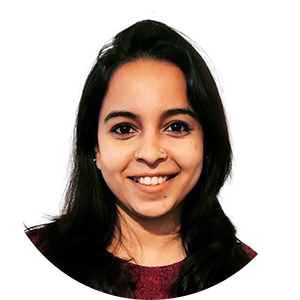To gain more insights into being more productive by leveraging M365 tools, we reached out to four experts from a number of fields including MVPs and professionals from the IT and HR spaces. Their expertise and recommendations provide valuable guidance on how to boost productivity using Microsoft 365 tools – independently or in combination with one or more tools.
Let’s dive into their expert advice and discover how M365 can revolutionize your workday.
Managing ad-hoc collaborations better with Loop
For Ragnar Heil, Microsoft MVP and Rencore’s Director of Partner & Alliances, Microsoft Loop is his go-to solution for short-term collaborations. He feels that picking the right tool for collaborative work has an impact on the productivity of not only an individual, but also of the company in general.
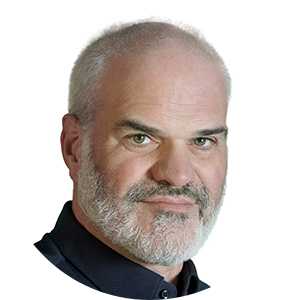
Sometimes, you have a collaboration which only lasts for a few days or so. Maybe you want to organize an event and only need one single day of collaborating with an external agency. In this case, you don’t want to create a new Teams group/channel for it, or a SharePoint site or any other workspace. Loop helps you take notes, write down action items, and also helps to summarize things and in turn helps you in delegating tasks.
In ad-hoc collaborations such as this, Ragnar advises against using up IT resources to create new content assets.
You know this event only lasts for one day and by the time the IT opens a new Teams group or channel, the event is already over. By using Loop, you are freeing up time for IT. Loop also prevents users from going back to old-school habits like sending emails, and it also prevents cluttering inside of our tenant and prevents a sprawl of teams.
The humble list, complimented with the power of Power Automate
When asked about his favorite productivity tools in Microsoft M365, Russel Dyas got so excited as he admits his love for integrating parts of frameworks and productivity systems into his own system. Head of IT Operations at Rencore, Russel has two main productivity tools in M365.

The first tool is To Do, which I use to track my daily tasks. However, another tool compliments To Do, which is the unlikely productivity tool – Power Automate.
To Do integrates with other Microsoft M365 services, such as Outlook and Teams. It means I use it to do the day-to-day tracking of my workload. I can use To-Do as Inbox (if you are, for example, a fan of Dave Allen’s Getting Things Done method) or before transferring to another productivity method such as Tiago Forte’s, PARA system.
However, To Do is awesome, but something needs to be added, and this is where the second tool, Power Automate, shines. We use several Microsoft services at Rencore, and as I work across multiple departments, including with product management and development teams, many of my work items are kept in Microsoft Azure DevOps; however, at the moment, there is no direct link between Microsoft Azure DevOps and To Do. Power Automate comes to the rescue. I have a flow set up to keep my assigned works items in ADO and tasks synced up and this is one of a few workflows that I have in place to link things together to help with productivity.
I recently started to try and get Microsoft OneNote to work for me. I like things to be quite visual (think lots of lines connect ideas and concepts), and every time I try to use Microsoft OneNote, it doesn’t work. However, I am currently trying it again and setting it up in a way that helps people like me who want to see lots of diagrams and pictures and connecting arrows.
Focus times for a more productive workday
What helps Agnieszka Lipinski stay productive during her workday is to block off focus time every day. She achieves this with one of Microsoft’s dedicated productivity tools Viva. More specifically, it is the feature Viva Insights that excites this Head of People & Culture at Rencore.

Viva Insights – perhaps the most visible of the Viva tools – will automatically schedule focus time for you every day. Microsoft Viva Insights also gives you a comprehensive overview of your meeting habits, such as whether meetings ended on time and whether you joined a meeting on time. It lets you chart out a plan for yourself by answering a few questions about your preferences.
‘’As an HR person, I can only recommend my colleagues to also make use of the features in Viva Insight to stay productive every day!’’
A tool for every use case
Erwin van Hunen is a Microsoft MVP and CTO at Rencore. Erwin’s take on maximizing productivity with Microsoft 365 tools centers around adoption and the need to make use of the range of tools in the Microsoft suite.

Using Microsoft 365 is like having this box of tools at hand that helps you to solve every problem. The tools are not solving the problems itself, you still have to bring the skills. But knowing that for every bolt you want to tighten, for every nail you want to remove, you have a tool available. That makes you extremely productive. And don’t forget that the tools in the kit at hand are not single use tools; make sure to explore each of them thoroughly. You might be surprised to see what’s available in them!
Creator of PnP Powershell, Erwin has years of experience working extensively in the Microsoft community. He says:
‘’PnP PowerShell was built out of the frustration that as a consultant I wasn’t able to perform simple tasks towards M365 without writing a full feature application, run it, and then delete it again. E.g. it was a ‘breaking action’ all the time. When I came up with PnP PowerShell I could use a single command or a simple script that would allow me to do the same thing instead of writing this application that I needed to code, build, compile, test, etc.
In a nutshell:
PnP PowerShell allows you to do complex, scenario based, scripted activities towards Microsoft 365 without the need to write a single line of code in a programming language, while still giving you the required flexibility to adjust your actions when needed.’’
Over to you
Rencore is incredibly glad to have motivated and highly skilled individuals who constantly give their best, every single day. If I were you, I would listen to their recommendations and follow suite.
We also realize that with using multiple products, comes the concern of clutter and lack of visibility of all the tools that are in use. Check out our cloud collaboration governance tool Rencore Governance, that helps you declutter your Microsoft 365 tenant, gain more visibility and exercise more control over your Microsoft 365 environment.