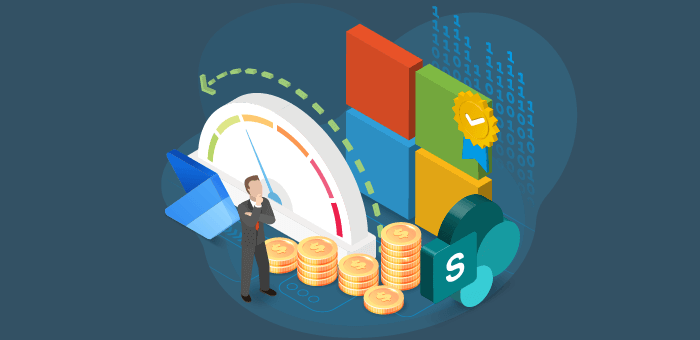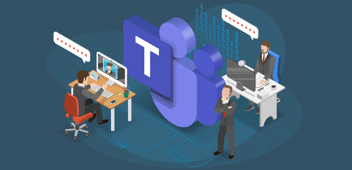Managing and optimizing your Microsoft 365 costs isn’t an easy task. There are different categories. Varying from home to business and enterprise. Within those categories there are different plans. Varying from E3 to E5 and F1 to F5.
Dealing with Microsoft 365 licenses requires advise from specialists who know all the latest ins & outs of the Microsoft 365 license structure. I am not even going to pretend that I am a license expert. That said! After working with Microsoft 365 for many years, I have valuable tips & tricks around this topic. For this blog, I focus on Microsoft Teams, SharePoint, and OneDrive.
Employees leaving the company
Its unavoidable but employees eventually leave your company. The accounts of these users have Microsoft 365 licenses assigned. Instead of buying an extra license, you should setup a process to remove the licenses of employees who left your company. You have a couple options:
- Manually within the Microsoft 365 Administration Center
- Manually with Microsoft PowerShell
- Automatically through Azure Active Directory with group membership.
The first option is self-explanatory. The following resource contains more information for the second option: Assign Microsoft 365 licenses to user accounts with PowerShell. We discussed the third option in the previous blog.
Microsoft Teams
The main costs for Microsoft Teams lie around the storage of files in SharePoint and OneDrive. The channel files are stored in the connected SharePoint Team Site and the chat files are stored in a folder in OneDrive (see chapter Onedrive). The following table shows the amount of storage provided by Microsoft:

This is a lot of storage. A lot. I applaud organizations able to reach these limits. Do you want to limit the storage per team? You have the following options:
- Educate your business users in deleting unused files
- Apply retention policies to automatically delete files
- Archive the content on an Azure (File Storage).
SharePoint
For many years, SharePoint has the option to limit the storage space of a SharePoint Site Collection. In the past, especially with SharePoint on premises and the early online years, this was highly used feature. This changed when Microsoft started to provide more and more storage for their customers. That said, the feature is still available in the SharePoint Online Administration Center:

The default is automatic. Do you want to restrict your business users and have more control of the amount of storage in a SharePoint Site Collection? Set the value to manual and you can change this per Site Collection:

OneDrive
The storage for OneDrive is generous. Microsoft provides 1TB and unlimited storage space for the E-licenses. Only F1 and F3 have 2GB. In all my years as Microsoft 365 Consultant, I haven’t come across a customer that reached the limit of 1TB. The managing of storage in OneDrive is more relevant for customers with F1 and F3 licenses.
Limit storage space
The following advice is directed towards F1 and F3 customers. In case you don’t want your business users to reach the limit, you can work with a default storage space:

When a business user runs over the storage limit, their OneDrive is set to read-only. The business user needs to delete content before he or she is able work with OneDrive again. By using this approach, the business users become more critical of the content they upload or create in OneDrive.
Adoption & change management
A crucial part of this approach is adoption & change management. You need to educate your business users about managing their storage space. They also need to understand why this is important. Without the proper messaging, this is approach is going to fail and cause you a lot of headaches.
Conclusion
This article focused on Microsoft Teams, SharePoint, and OneDrive. Microsoft 365 contains many more services. For example, we advise to take a close look on your mailbox size with Exchange Online and flows with Power Automate. You don’t want to be surprised with additional costs and services not being operational any longer. I strongly advise to contact your Microsoft partner and ask for advice around Microsoft 365 licensing.
Furthermore, I can recommend the following whitepaper: The ultimate guide to optimizing your Microsoft 365 costs, which is free to download and offers you a framework for keeping Microsoft 365 expenditure low.