Hi, I'm Sven from Rencore and today I want to talk to you about public and private teams and how to maneuver them when introducing Copilot or taking into account a lack of provisioned content assets.
let’s get into it and watch the video below!
Since the beginning of Microsoft Teams, we have had private and public teams for organized collaboration. And in many organizations, private teams are used for specific projects, and team departments, for example.
On the other hand, public teams are more or less used for organization-wide activities and groups. However, in some cases, users accidentally create public teams for sensitive information projects.
When considering Copilot, public teams are really interesting because technically all the users in the organization have access to the information stored in a public team. Therefore, Copilot will access and offer that information publicly.
So let's solve the problem. First we want to head over to our compliance section within Rencore Governance, clicking on the Compliance tab.
I prepared a little policy here for you where we can search for public teams and get a list of all the public teams within my tenant.
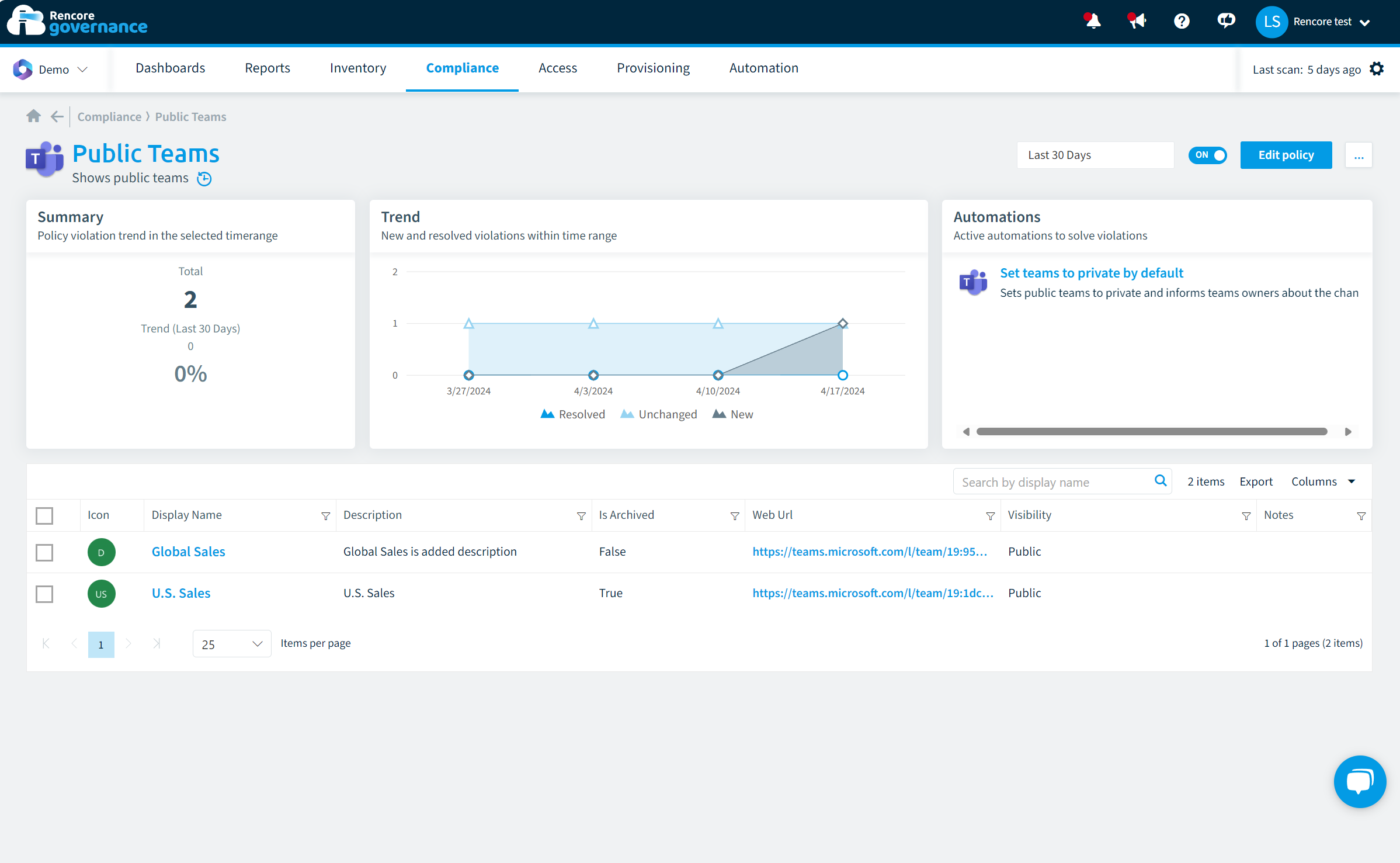
For this example, we are using demo data, and we will use the sales team. So it's universal. We can see the sales team here is a public team. We can tell from the name it's probably not meant to be public.
So, you can get a good look at everything going on in your tenant with just the policy. But we are stepping one step ahead with Rencore Governance, providing you an option to add automations as you can see in the top right-hand corner.
If you click on the automation attached to the policy, we can look at the logic in the back end and see what will happen for the marketing team.
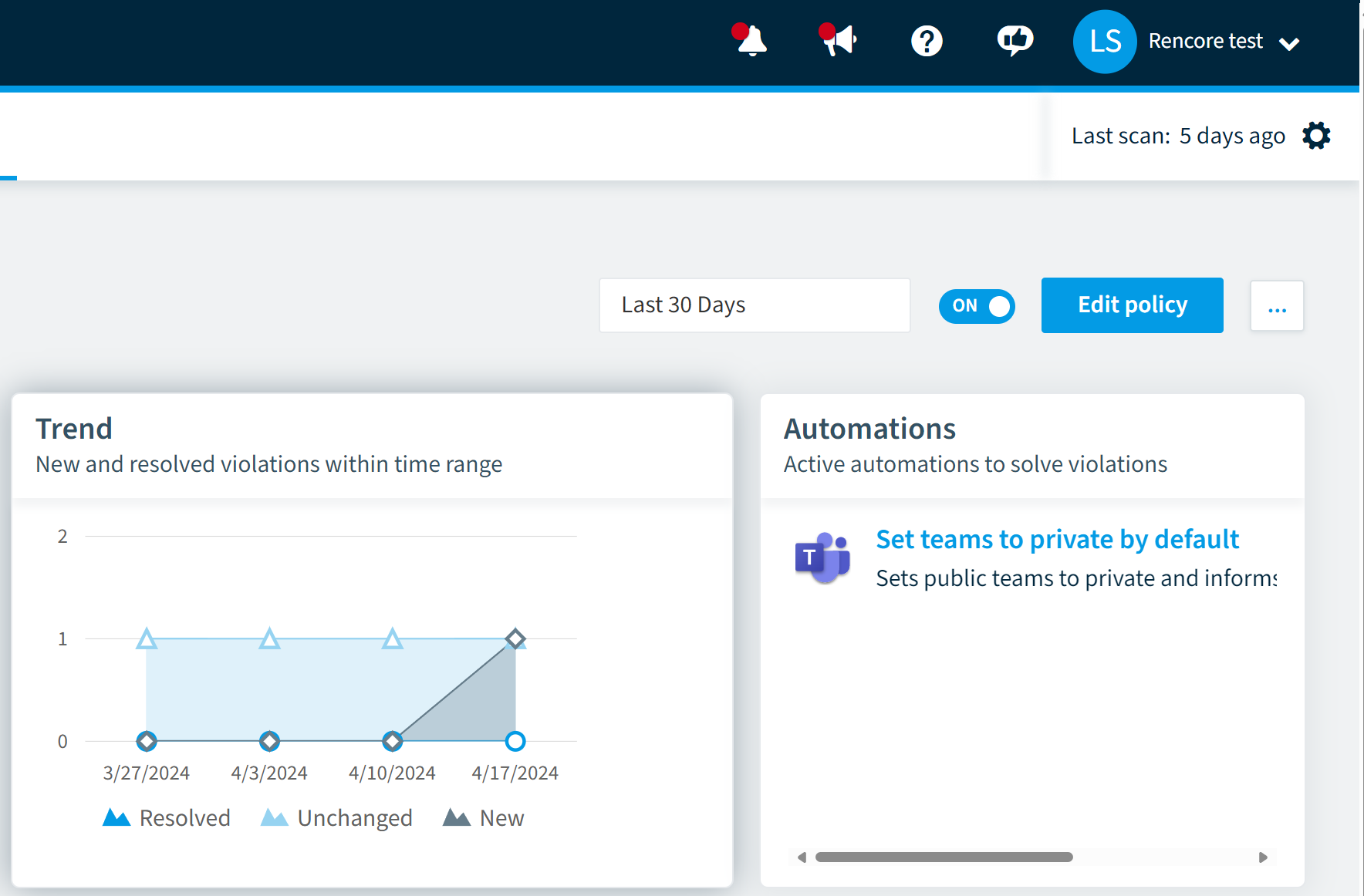
The automation will run all actions for all teams that violate the public team's policy. The next step would be to recreate an approval for the team's owners to approve and inform them that their team is public and they should approve if this is OK to be turned private, and they can decline it if necessary.
Next, we take action to mitigate the risk in the automation. The visibility of the group will be set to private and if they decline the private action, then there will be a message to a Teams channel of the IT team, or the Microsoft Teams Administrator team, to inform your team that they have a public team.
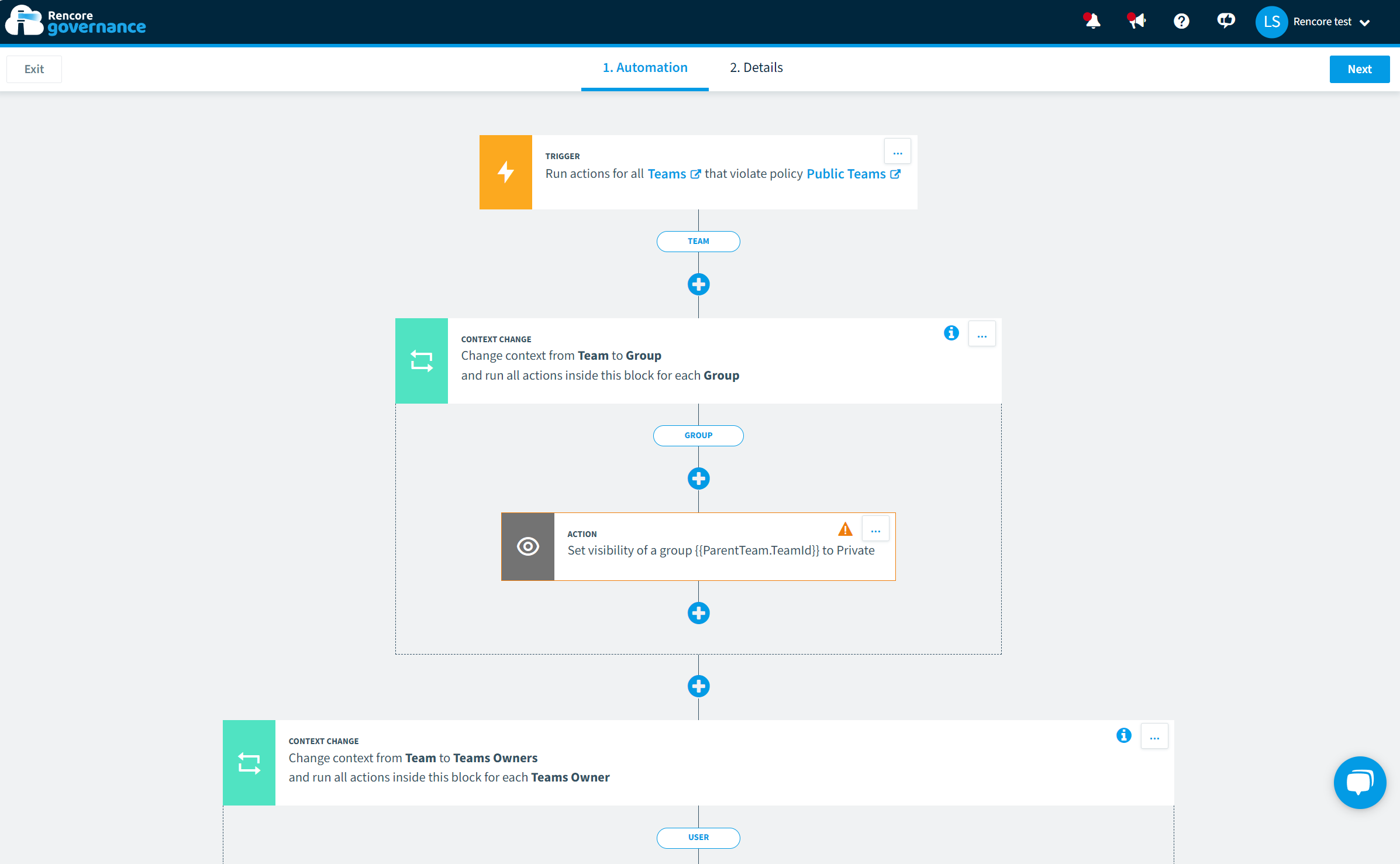
You could also add certain actions to the decline section in the automation setup, for example, not posting a message to a team's channel but informing them again about this being public.
So this is quite a good use case looking at Copilot, but also general information security and awareness for users. You are automatically of whatever is happening in your environment so you don't have to mentally go through all the teams, and ask certain users for permission to turn things private.
You can all automate this using Rencore Governance and we have many more cases to show you. Stick around for the next showcase use case!
For more Microsoft 365 collaboration governance tips and tricks, make sure to like and subscribe to our YouTube channel and follow Sven on LinkedIn.
If you have any questions about Rencore Governance or would like to see it in action, please feel free to reach out directly!



.png?width=352&name=Header_blogpost_How%20to%20Centrally%20Manage%20M365%20Data%20(1).png)
