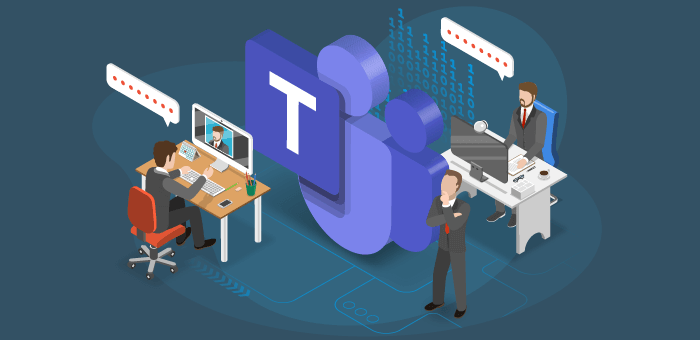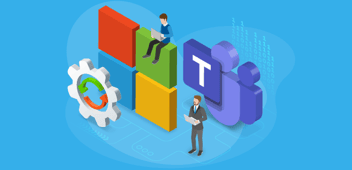In case you are wondering what Microsoft Teams Connect stands for, let’s look at the official Microsoft synopsis:
“Microsoft Teams Connect enables users to share channels in Microsoft Teams across multiple organizations. With this new capability, people can collaborate seamlessly in the same digital environment with customers, partners, suppliers or anyone outside their organization – leveraging all the deep collaboration capabilities that only Teams brings together: chat, meet, collaborate on apps, share, and co-author documents in real-time.
When creating a new channel, users will be able to select a new channel type, shared channel, to which they can invite both individuals or entire teams – an AAD identity is required – from as many organizations as they need, while allowing your organization to control how users access data and information.”
Microsoft Teams Connect are also known as shared channels. Let’s discuss the business case for shared channels.
Business Case
To understand the business case for shared channels, we need to view the current privacy settings of channels in Microsoft Teams. Microsoft Teams offers the following:
- Standard: This channel, and its content, is accessible for all members of the team.
- Private: This channel, and its content, is only accessible for a subset of members of the team.
The major downside of these two privacy settings is the requirement to add employees or guests to the entire team. Imagine, you only want to invite an employee or guest to a team, to collaborate in one channel. Currently, you need to add them the whole team. You can’t just add them to a channel. This is also applicable for private channels. This is where shared channels are going to be a game changer. You no longer have the requirement to add an employee or guest to the entire team, but you can just add them to the shared channel. Not only can you invite an individual to a shared channel, but you can also invite other teams from your tenant and external tenants. The following shows an example:
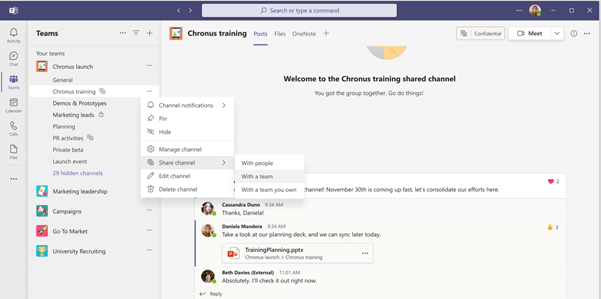
How do you recognize a shared channel? The following image shows an example:
Message Center
Microsoft 365 services are updated on a regular basis. To view all the updates, you use the message center:
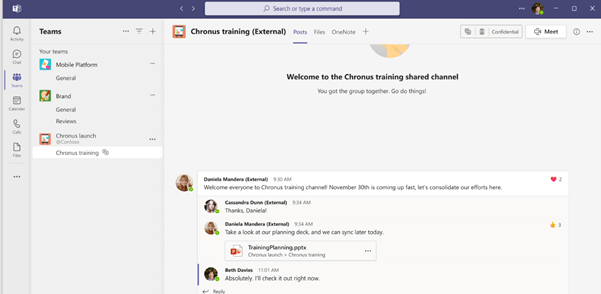
A shared channel has its own dedicated icon. The above example is shown from the perspective of a guest. Once a guest is added to a shared channel, from another tenant, the word external is added behind the name of the channel. This increases the adoption rate of shared channels.
Governance Strategy
In previous articles, we discussed the importance of a governance strategy for a successful roll-out and implementation of Microsoft Teams in your organization. Although Shared Channels haven’t been released, we can start preparing our governance strategy. The following governance topics are impacted:
- Guest access
- Microsoft Teams policies
- Membership
- Back-up and restore
- Compliance
Side note: Shared Channels, and all its governance related settings, aren’t available at the time of writing this article. We are using the information we learned during Ignite 2021.
Guest access
Companies need to review their existing guest access policies. They need to decide if an employee is allowed to add guests to shared channels without an approval process or IT request. That’s because with shared channels, you don’t need to add a guest to your AAD before they can collaborate with your employees. To allow this type of external collaboration certain settings need to be configured by the IT department. The following screenshot shows more information: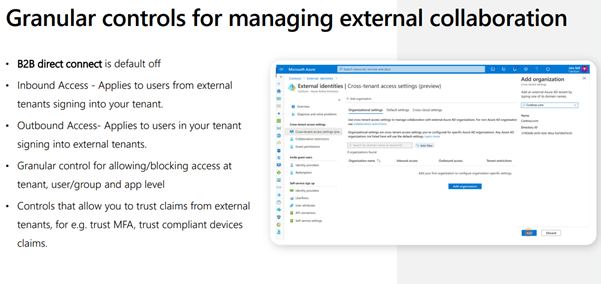
Personally, we favor employee empowerment but realize this isn’t always possible for each company. Microsoft is aware of this situation and provide additional policy options within the Microsoft Teams Administration Center.
Microsoft Teams policies
Companies can define a Microsoft Teams policy that allows them to enable or disable private channels and assign this policy to the entire company or a subset of employees. Microsoft is extending Teams Policies with options for shared channels. The following controls are available: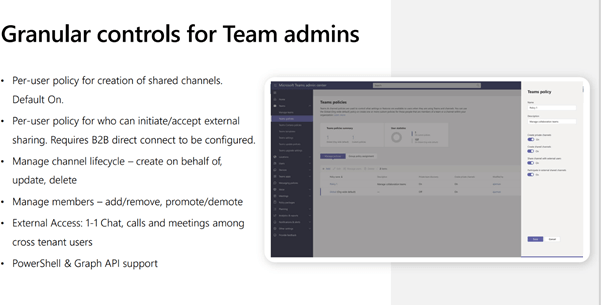
Membership
Microsoft Teams provides three roles: owners, members, and guests. These roles have their own, or shared, provided options and actions. These need to be defined in your governance strategy. The release of shared channels provides the following options for team owners: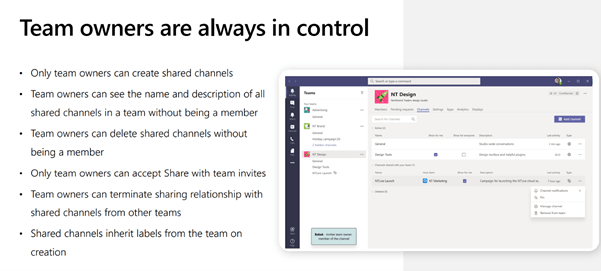
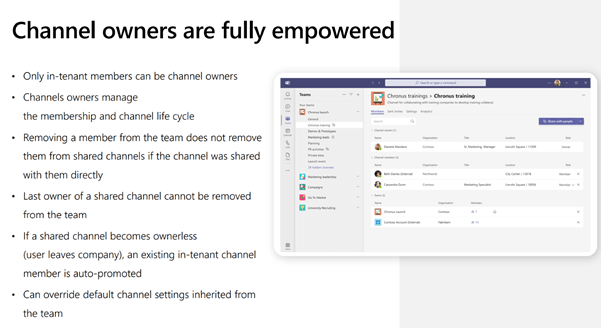 Back-up and restore
Back-up and restore
Shared Channels has the same architecture as private channels. Each shared channel has a dedicated SharePoint Site Collection. Following the options of the SharePoint recycle bin.
Compliance
Microsoft Teams contains information that needs to be classified, protected, or retained. Companies need to be compliance and secure while using shared channels. The following information has been shared by Microsoft: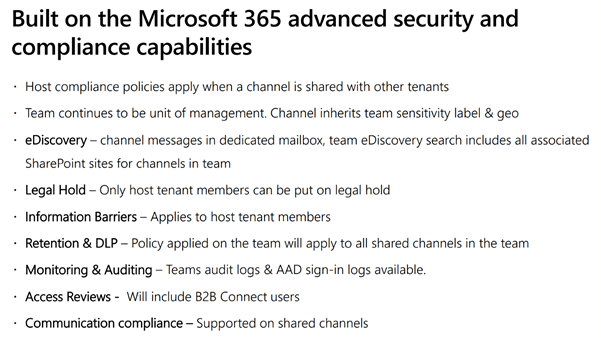 We advise to integrate these compliance options in your governance strategy.
We advise to integrate these compliance options in your governance strategy.
Conclusion
We are very excited for the upcoming release of shared channels. Companies have requested this feature for years. Possibly since the release of Microsoft Teams. The business case is solid and we are ready to start sharing our channels! Before we conclude this article, we find it important for companies to be aware of the limitations of shared channels after its release. The following has been shared by Microsoft: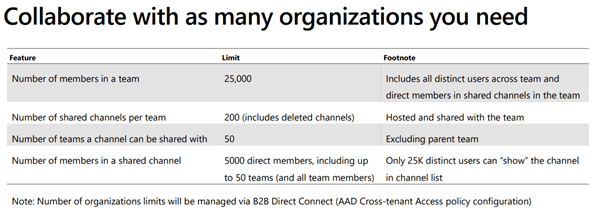 Do you want to receive a notification when Teams Connect is available? Sign up here. We also recommend watching this Ignite 2021 recording.
Do you want to receive a notification when Teams Connect is available? Sign up here. We also recommend watching this Ignite 2021 recording.
If you want to learn more about managing external users in Teams and administrating Teams in general, I suggest the following free whitepaper: Microsoft Teams governance best practices. The whitepaper helps you learn how to build a governance strategy that makes monitoring users and data simple and easy. Click the button below to get a free copy.