Time is money, and efficient collaboration in Teams means saving time, money - and your nerves. In this blog post, I introduce ten tips for collaboration in Teams, ranging from keyboard shortcuts to useful applications.
With these tips, you'll become a collaboration pro in no time! The best part is that most of these are just simple clicks with a keyboard, easy to learn, but will give you a lot in return. Don't forget to share this article with your colleagues and help them improve their collaboration skills too!
1) Know where to communicate
The biggest problem with communication is the overflow of different communication channels and messages. The number one rule - not even a tip but a rule - is to agree with your team and closest colleagues on what tools you use for communication and collaboration. Read more about positioning communications tools in my previous article!
2) Organise your Teams
Did you know that it's possible to hide teams and channels in Teams? That you can pin channels and chats as well? Typically, you are a member of dozens of teams you don't need regularly. Hide those from sight, and drag and drop the rest of your teams from most important to least. Finally, pin your most used channels on top. Pinning works for chats as well. This takes you 10 minutes and a cup of coffee - and you'll literally see the difference! Now, you're ready to start your efficient collaboration journey.
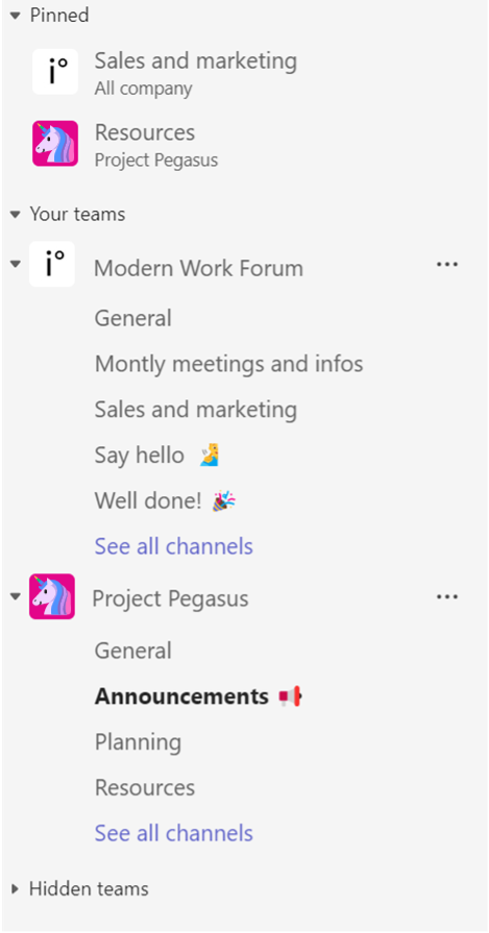
3) Catch the attention
When collaborating on a busy project, you need to be able to catch people's attention. Don't rely on them reading your messages - even if you have used the agreed communication channels from tip 1. Use Headings in your Teams messages, even add a header if you want to. Use the editing functions to make your message bullet-point proof. And most important of all - tag the relevant people for your message. Team owners can also create tag groups to save you the trouble of mentioning a bunch of people individually.
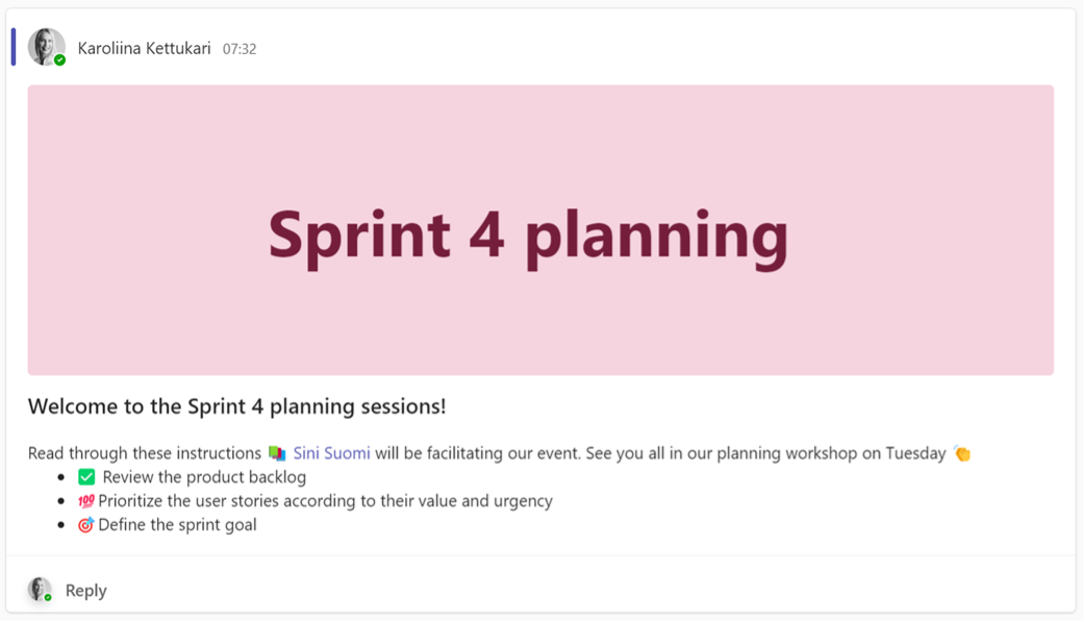
4) Become a shortcut wizard
Not every movement on the screen has to be made with a mouse. Learn a couple of shortcuts for your most used actions, and you'll save a lot of time. My personal favourites are the emoji menu, adding a hyperlink, and taking a screenshot. Check out the comprehensive list of shortcuts for Windows 11 and choose a couple you will use the most.
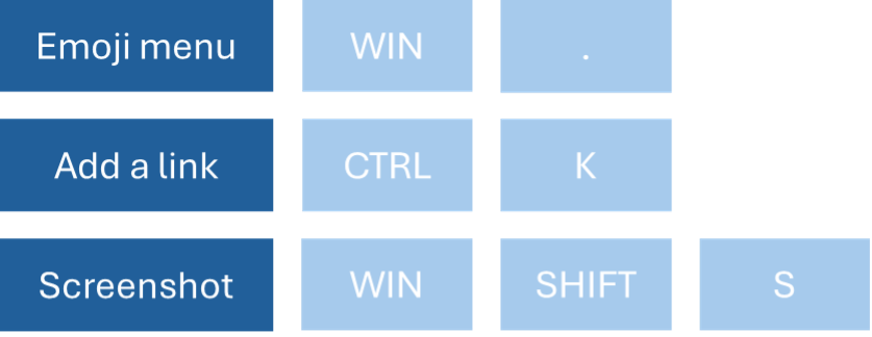
5) Stay in the Loop
Co-editing Office documents is already familiar to many, and OneNote has been the collaborative note-taking tool for individuals and teams in previous years. Now it's time to take a step further! Start collaborating in Loop—the most versatile collaboration tool in Microsoft 365. Loop allows you to work on the same Loop items simultaneously regardless of the application - you can be in Outlook, your colleague in Teams chat and your project manager in Whiteboard. Want to know more? Read this excellent blog post about Loop by Ragnar Heil!
6) Plan ahead with your team
Clear responsibilities and prioritisation are key factors for smooth teamwork. Gather and control your project tasks in one place: try out Planner! Adopting and effectively using Planner takes the whole team, so add this idea to your next team meeting agenda and start planning. For those looking for even more project management capabilities, the new Planner experience will combine Planner with Project for the Web.
7) Better meetings with a simple trick
Lights - on! Cameras - on! Who of us loves meetings? One of the most straightforward tips for better meetings is to use PowerPoint Live to share your PowerPoints in a Teams meeting. It allows you to see your presentation, click between the slides as you please, draw on your presentation and see the speaker notes - all while still seeing the attendees and the meeting chat in one window. Forget the old clumsy ways of sharing a window or your whole screen. Being a meeting pro is an excellent step to becoming a collaboration pro!
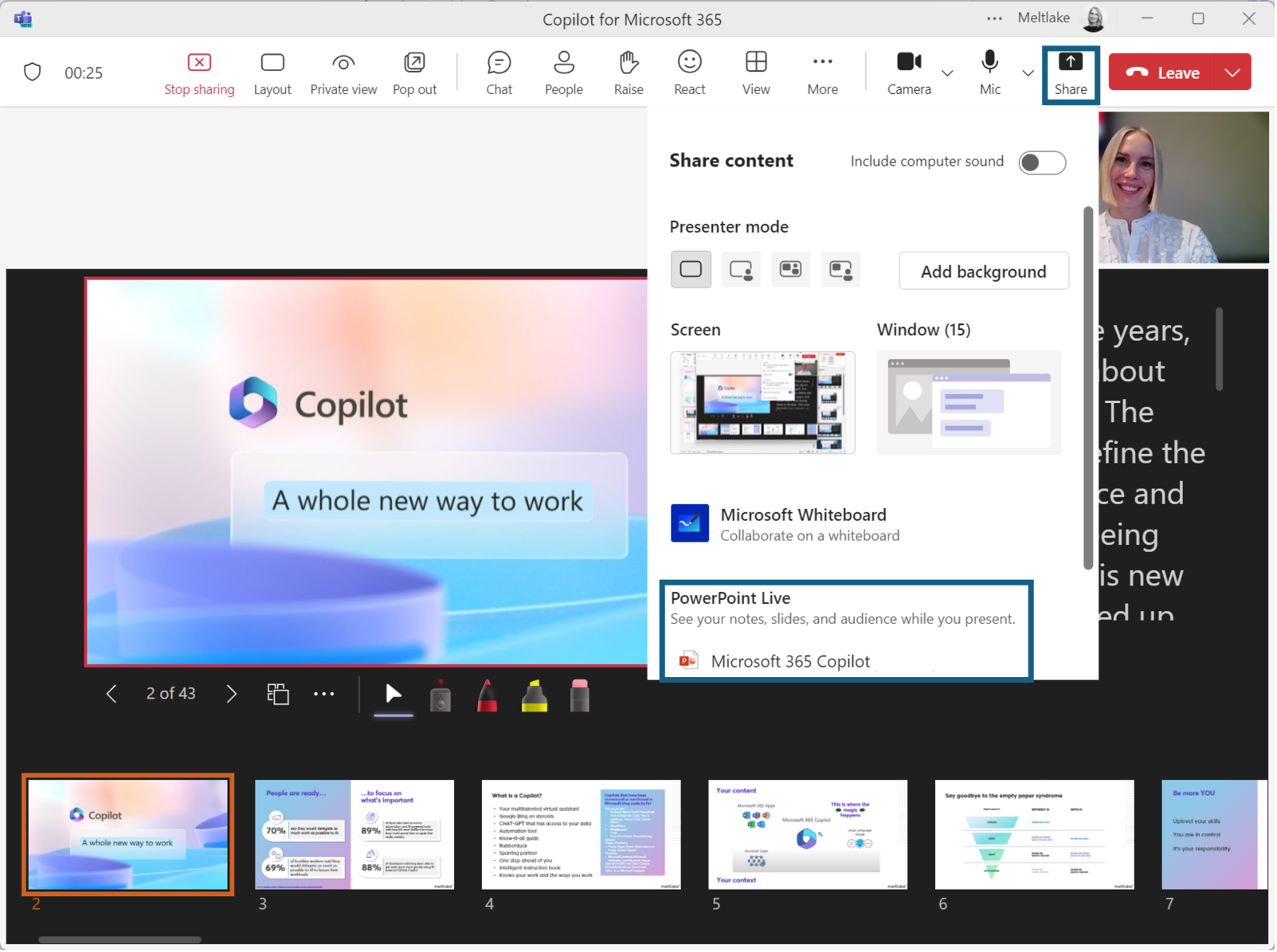
8) A bit of AI gets you going
No blog post without AI these days, huh? Some of us have already experimented with Copilot for Microsoft 365, and others are still eagerly waiting for it. Remember that you already have a lot of AI magic inside Microsoft 365! Copilot in Bing is the organisation-wise safe equivalent to Chat-GPT. It is included in the most common licences - just open Edge, and there you go! Draft messages, search the web and summarise long documents. Just beware of the bot paradox: AI-drafted messages handling the whole conversation back and forth. With no human in the equation, there is no real collaboration.
9) Support the work-life balance
In the hybrid world, we can work wherever and whenever we want. Distributed teams mean different time zones and different ways of working. You'll get quite far by agreeing on basic common rules (yes, I'm again pointing to tip number 1). But efficient collaboration also means respecting your peers by understanding different working hours. One simple way to better collaboration is to utilise the schedule functionality in Teams. It works automatically when chatting 1:1 - Teams will suggest you schedule the message to be sent when the recipient is at work again. On the other hand, you can easily configure your notification settings in Viva Insights. No more dings waking you up in the middle of the night!
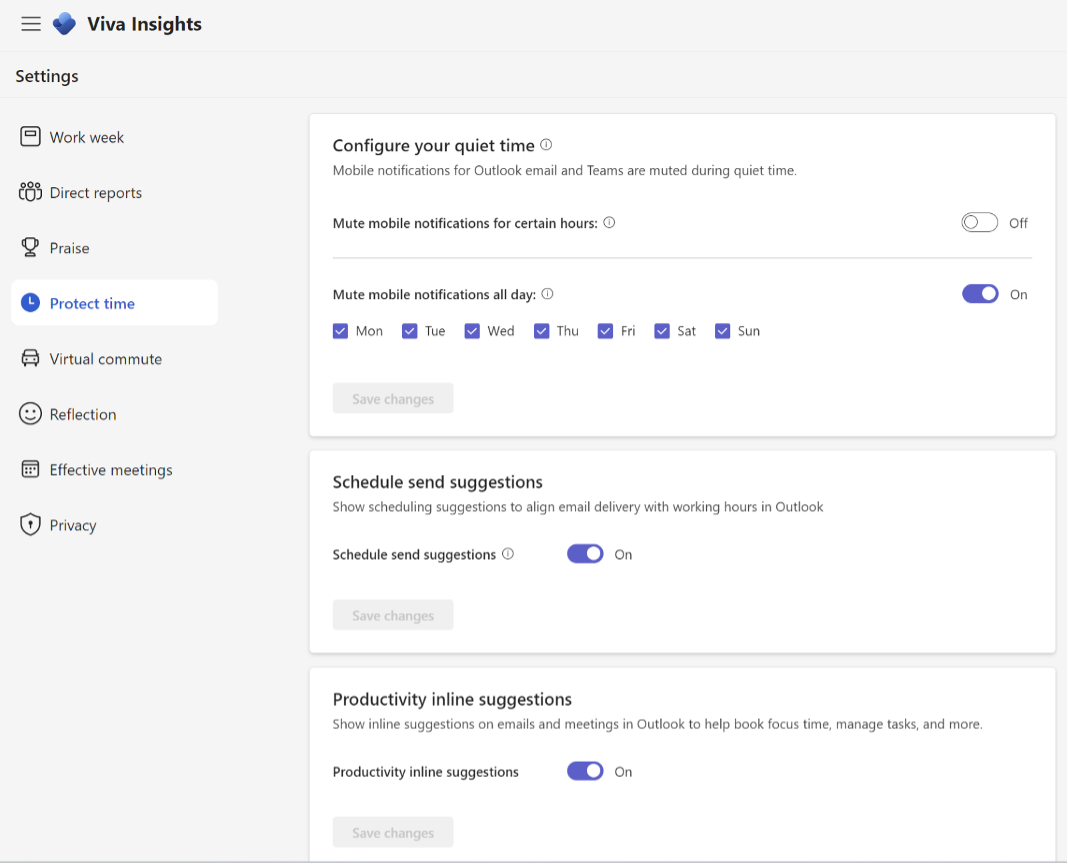
10) Magic happens behind the scenes
Collaboration and governance go hand-in-hand. At best, the employees won’t even notice the security and governance measures taking place behind the scenes. To happily share information in Teams, co-edit files, and let ideas fly in meetings, we need to know our basics are covered.
With Microsoft reports and governance tools such as Rencore, your IT department can obtain visibility and a better understanding of how collaboration flows in your organisation. This helps to enable the right policies and access rights that support – not hinder – great collaboration.
Note from Rencore
Read our whitepaper titled 'Complete visibility across Microsoft 365' where we explain why complete visibility is so important and how to approach Microsoft governance in a way that allows you to achieve it.




